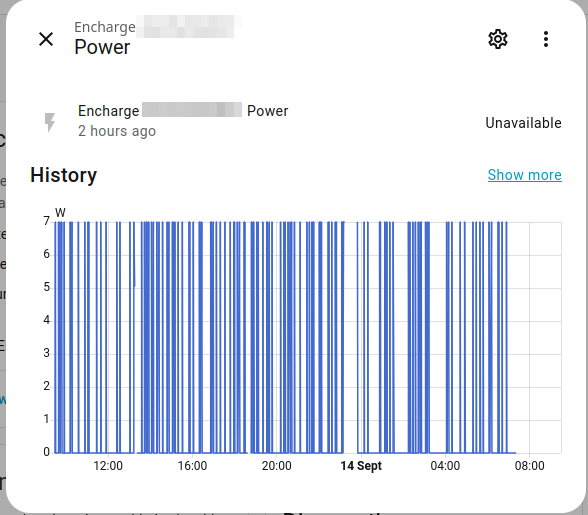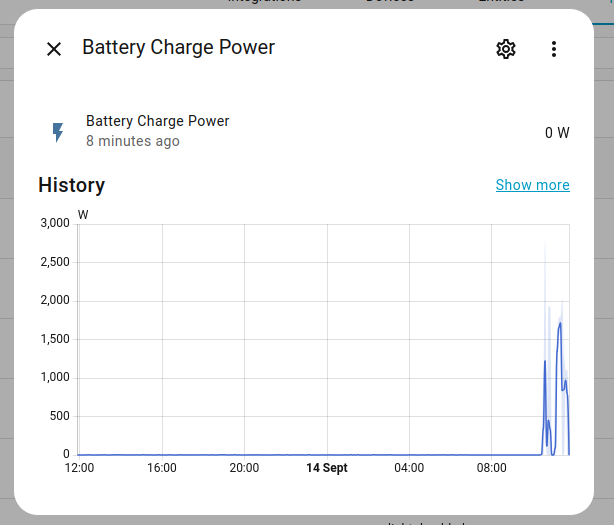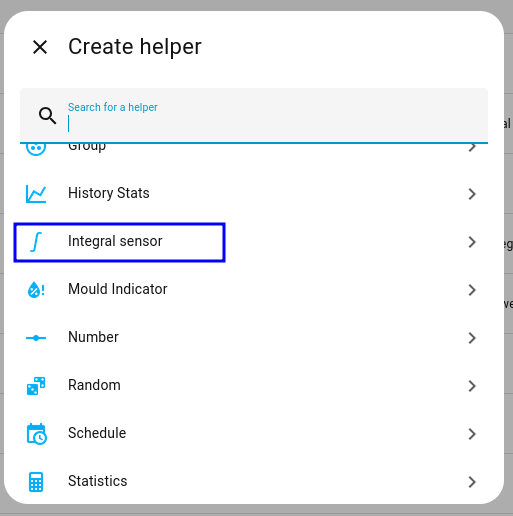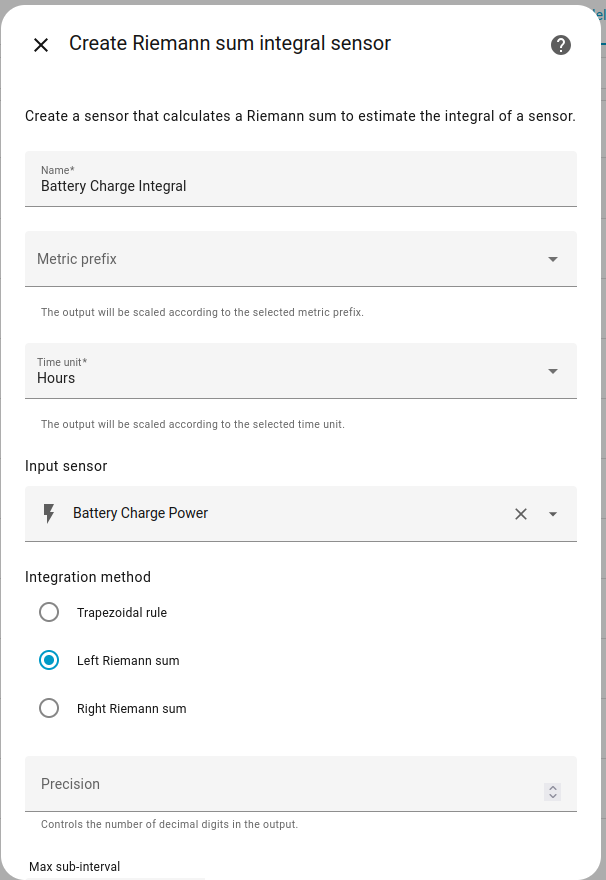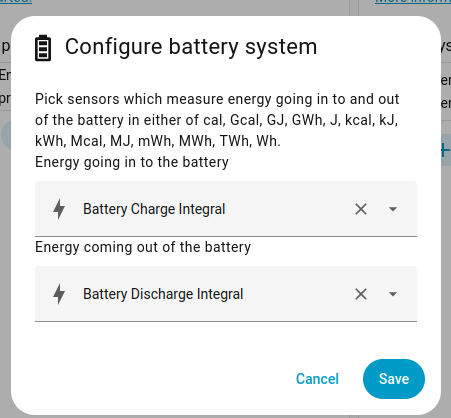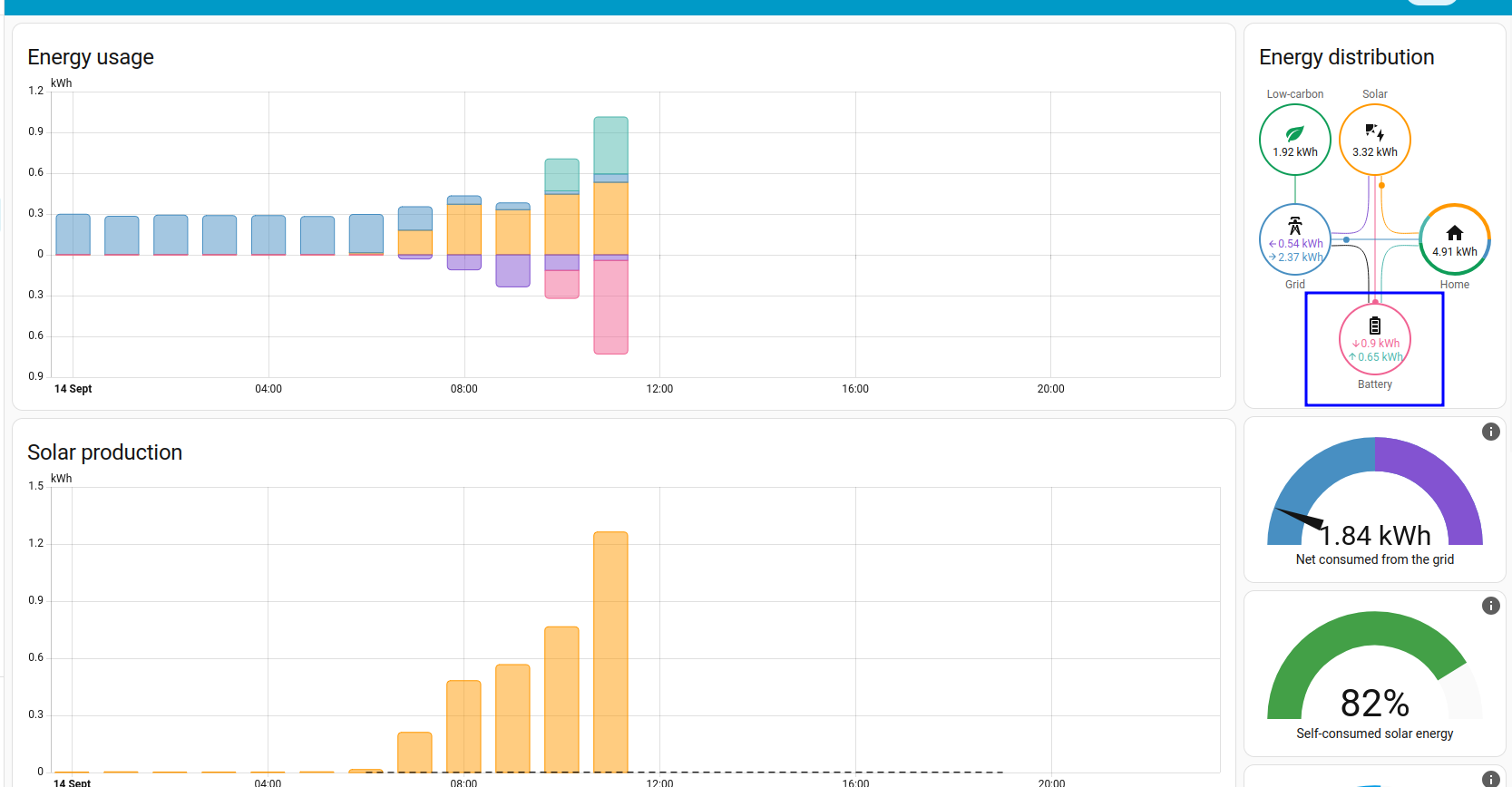Enphase Energy and HomeAssistant
If you have Enphase solar PV and battery systems, it is relatively easy to integrate them with HomeAssistant.
Enabling Battery Calculations In Energy Dashboard
This guide was written in September 2025 with HomeAssistant 2025.9.3
By default, the Envoy IQ Battery 5P doesn't come with charging and discharging CTs. However, there is a sensor that shows how many watts are flowing to or from the battery at a given time (if it's negative the battery is discharging, if it's positive the battery is charging).
Identify Your Power Sensor ID
You'll need to track down your encharge sensor id by going to Settings > Devices & Services > Enphase Envoy > Encharge <some id>
Click through to "Power":
If you click "Show more" Home Assistant will open up a longer graph showing the battery power over time and you will see the sensor ID in the URL:
http://homeassistant.local:8123/history?entity_id=sensor.encharge_012345678901_power&start_date=<date>
Make a note of the bolded value for your device.
Add Split Functions
Based on the HomeAssistant Enphase Envoy documentation you can create separate two sensors which are needed for displaying the rate of charge and the rate of discharge separately. Adding something like the following to your config yaml should work
I recommend using File Editor and Developer Tools for making and applying these changes
# Other configuration...
template:
- sensor:
- name: "Battery ChargeDischarge Power"
unique_id: calculated_envoy_battery_charge_powercalculated_envoy_battery_discharge_power
unit_of_measurement: "W"
device_class: power
state_class: measurement
state: "{{ [0, states('sensor.encharge_123456789012_power') | int(0)] | max }}"
- name: "Battery DischargeCharge Power"
unique_id: calculated_envoy_battery_discharge_powercalculated_envoy_battery_charge_power
unit_of_measurement: "W"
device_class: power
state_class: measurement
state: "{{ [0, -(states('sensor.encharge_123456789012_power') | int(0))] | max }}"For Enphase IQ5 Battery, Power is negative when charging and Positive when Discharging
Once you save your config and restart Home Assistant, the Charge and Discharge Power sensors should show up under Settings > Devices & Services > Helpers
Add Integral Sensors (kwh)
Next we need to create integrals for these values (the power values are in watts/kilowatts and we care about kilowatt-hours)
Click Create Helper and select Integral Sensor
Select the corresponding sensor from the entity list and set the integration method as "Left Riemann sum"
You'll need to create these integral sensors for both charge and discharge.
Add Battery Sensor to Energy Dashboard
It can take an hour or two for HomeAssistant to start collecting and displaying battery data but it will show up in the energy dashboard.